I’m a big believer in the benefits of having dual monitors - in fact, I’m fortunate enough to have dual monitors on both the computers I use most often.
One of the challenges is to make good use of Visual Studio across both monitors. While the Visual Studio IDE is very good at maximizing the usefulness of a single monitor (by having various panes strategicly docked), it doesn’t lend itself so well to a dual screen configuration.
I discovered one solution though - in a recent post, Girl Writes Code details how she tamed Visual Studio.
The real gem, however, is buried in the comments:
“Another option is to take advantage of the fact that Visual Studio stores window layout positions for at least 3 different modes: normal, fullscreen, and debugging. What this means is you can go into fullscreen mode (Shift+Alt+Enter) and tear off your tool windows and put them on the 2nd monitor. And then in “normal” mode, keep the tool windows docked. Use Shift+Alt+Enter to toggle between the modes.”
I’ve given this a brief try, and it seems to work a treat - check out the screenshots, below.
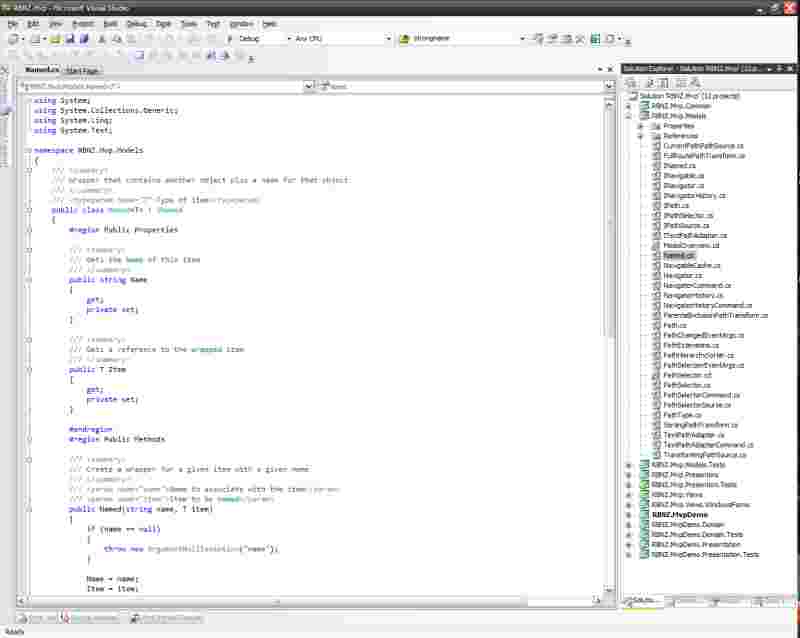
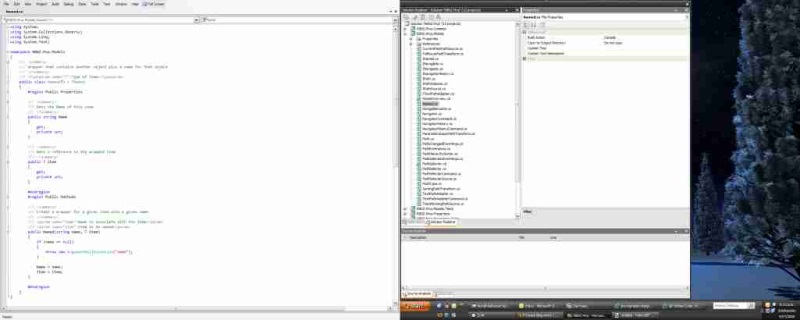




Comments
blog comments powered by Disqus